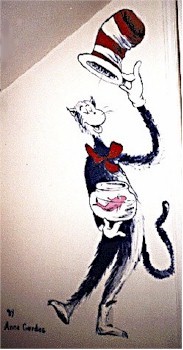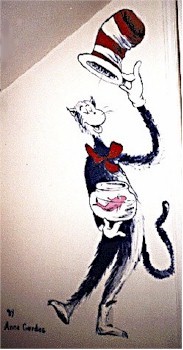Insert images and text into a Web page.
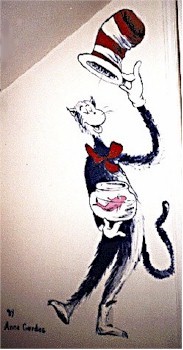
- Copy the file
template.html
to your public html directory.
cp ~nblachman/html/template.html ~/public_html
- Check that you have an images directory in your public html directory.
ls ~/public_html/images
If
ls
tells you you don't have such a directory, create one.
mkdir ~/public_html/images
- Create images or grab images from off the web and
put them in the directory
~/public_html/images
- Change directories to
~/public_html
using the command
cd ~/public_html
- Edit the file
~/public_html/template.html
using your favorite editor or XEmacs, by using the command
xemacs template.html &
- Fill the body of
template.html
with some interesting text and imges.
- Examine your page in your browser.
- In the location window of your browser, type
vaweb.valinux.com/~user/template.html
to view your page, where "user" is the name you use to login
to your system.
Or
- If you weren't able to open your Web page, then from the File
menu in Navigator, choose the "Open Page".
The Open Page dialog box appears
- Click the "Choose File" button. The file browser appears.
- Navigate to your public_html directory. The name of your
html file will now appear in the Files box.
- Click on the file and
then hit the return key or click the "OK" button at the button
left of the dialog box. Then click "Open in Navigator" in the
Open Page dialog box. You should always check your
work in your browser.
|